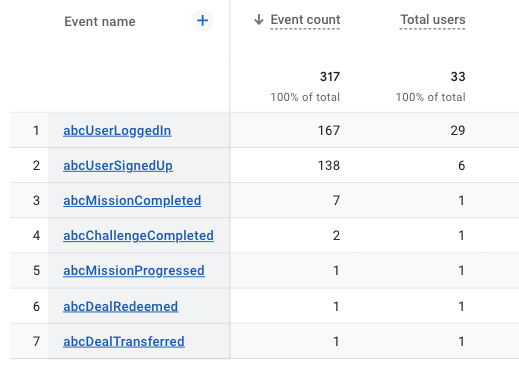Google Analytics 4
Google Analytics 4 is a powerful analytics service that helps you track and analyze user interactions on your website or application. With our integration, you can easily send relevant events from our system to your Google Analytics 4 account for comprehensive analysis and insights.
Follow these simple steps:
- Setup
- Test connection
- Select events
- Start streaming
Setup
To set up the integration with Google Analytics 4, please follow these steps:
Open the Data Publisher menu
Open the menu Developer > Data Publishers (opens in a new tab) in our system and click the "Connect" button.
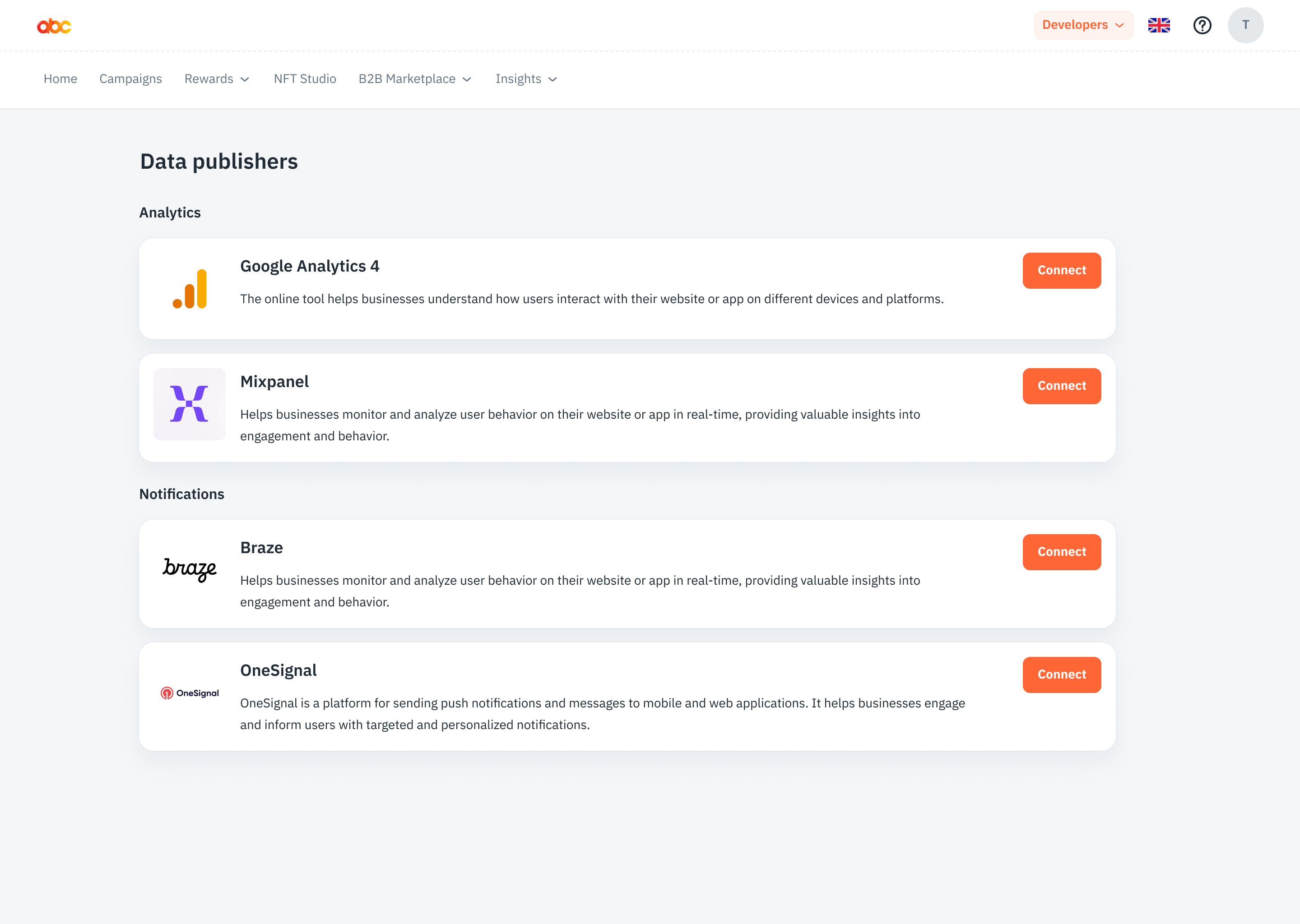
Enter the Measurement ID and API secret.
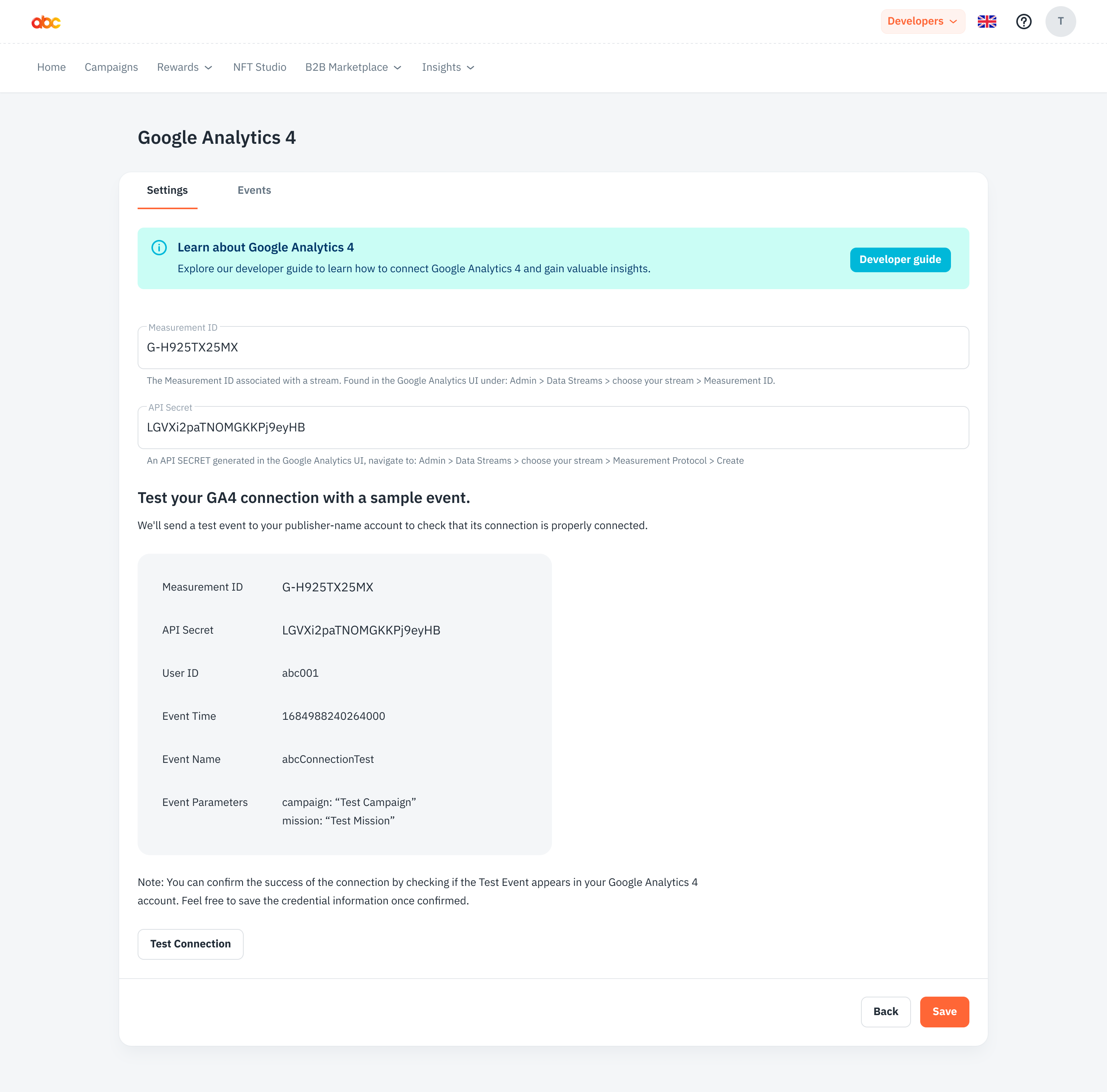
You can get the Measurement ID by open your Google Analytics UI. You can find it by navigating to Admin > Data Streams > choose your stream > Measurement ID.
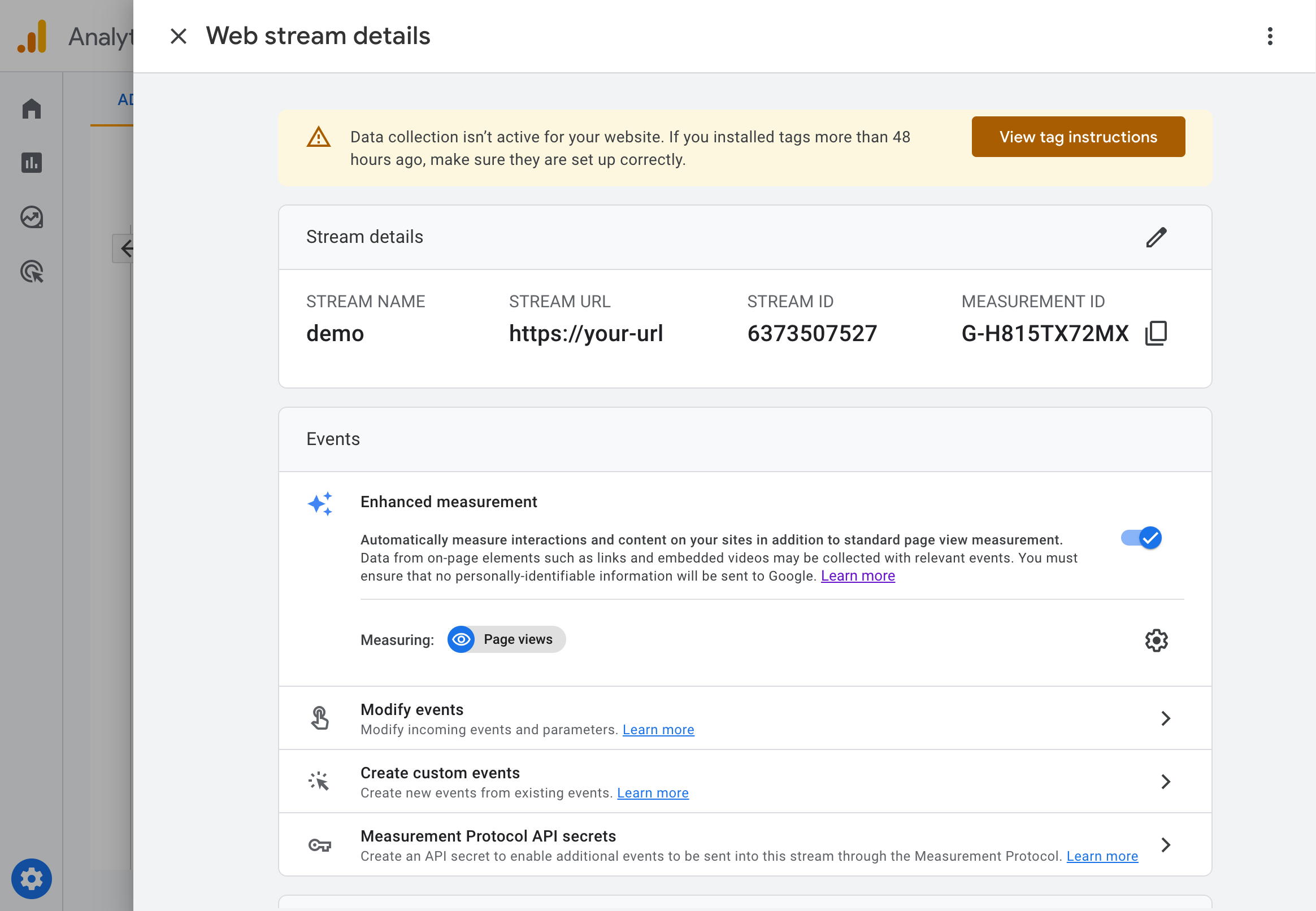
You can generate an API Secret by open your Google Analytics UI, go to Admin > Data Streams > choose your stream > Measurement Protocol > Create.
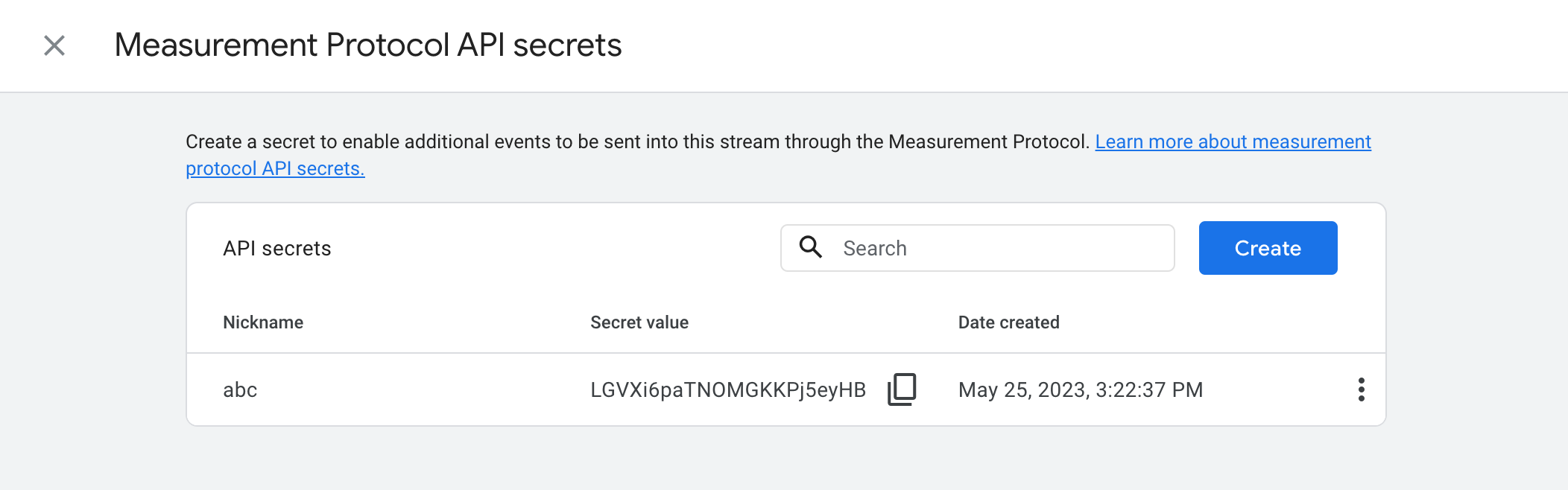
Save info
Click the "Save" button.
By following these steps, you will successfully configure the integration with Google Analytics 4 by entering the Measurement ID and API Secret associated with your stream.
Test Connection
To ensure the connection between our system and Google Analytics 4 is established correctly, follow these steps:
-
Click the "Test Connection" Button.
-
Check if the “abcConnectionTest” event is showing up in your Google Analytics 4 account. If it’s not there, double-check your Measurement ID and API Secret accuracy and save the changes again.
Select Events
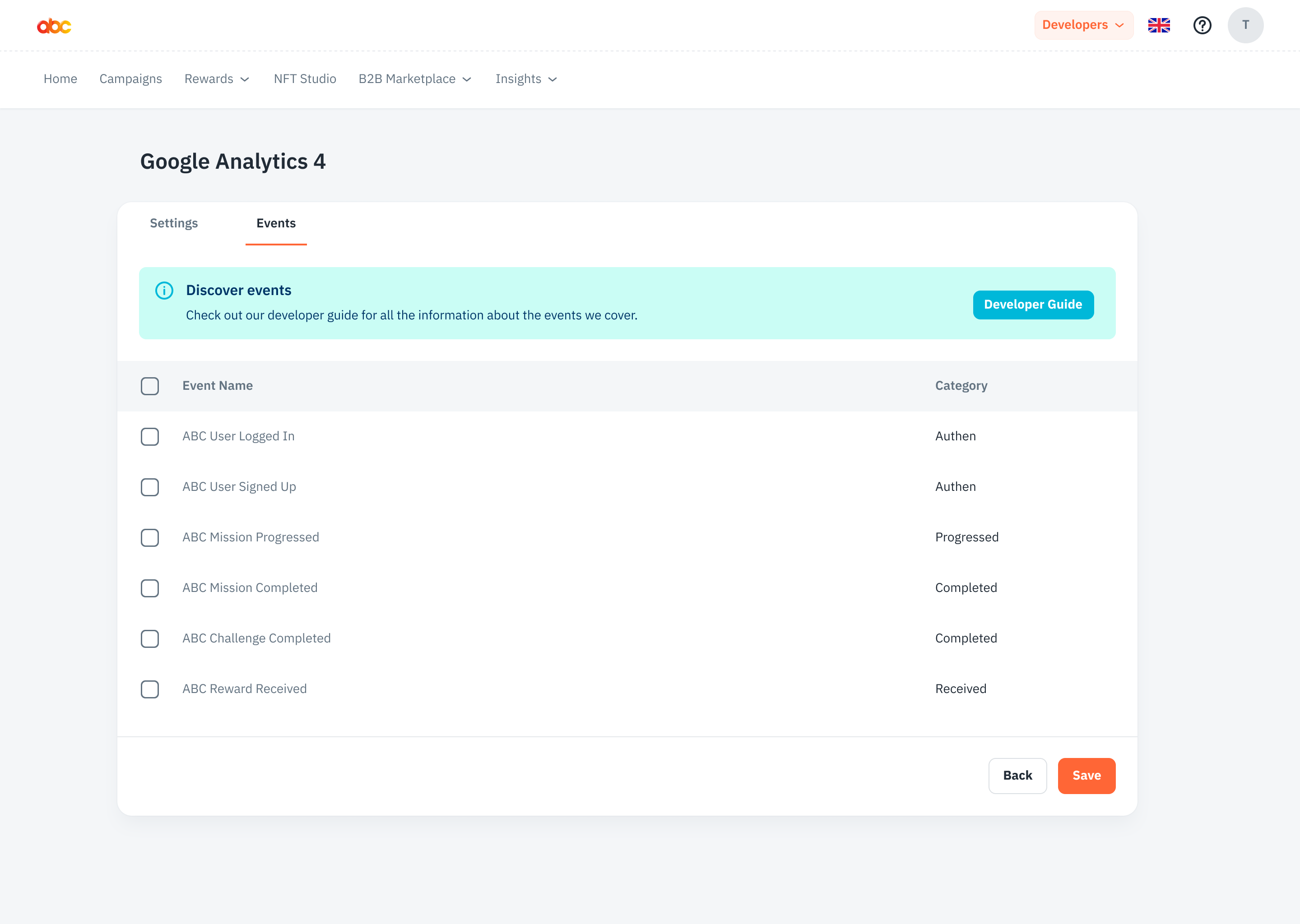
To choose which events you want to send to Google Analytics 4, follow these steps:
-
Navigate to the "Events" Tab.
-
Choose the events that you wish to send to Google Analytics 4. Select the events based on your business objectives and the insights you want to gain.
Start/Pause Streaming
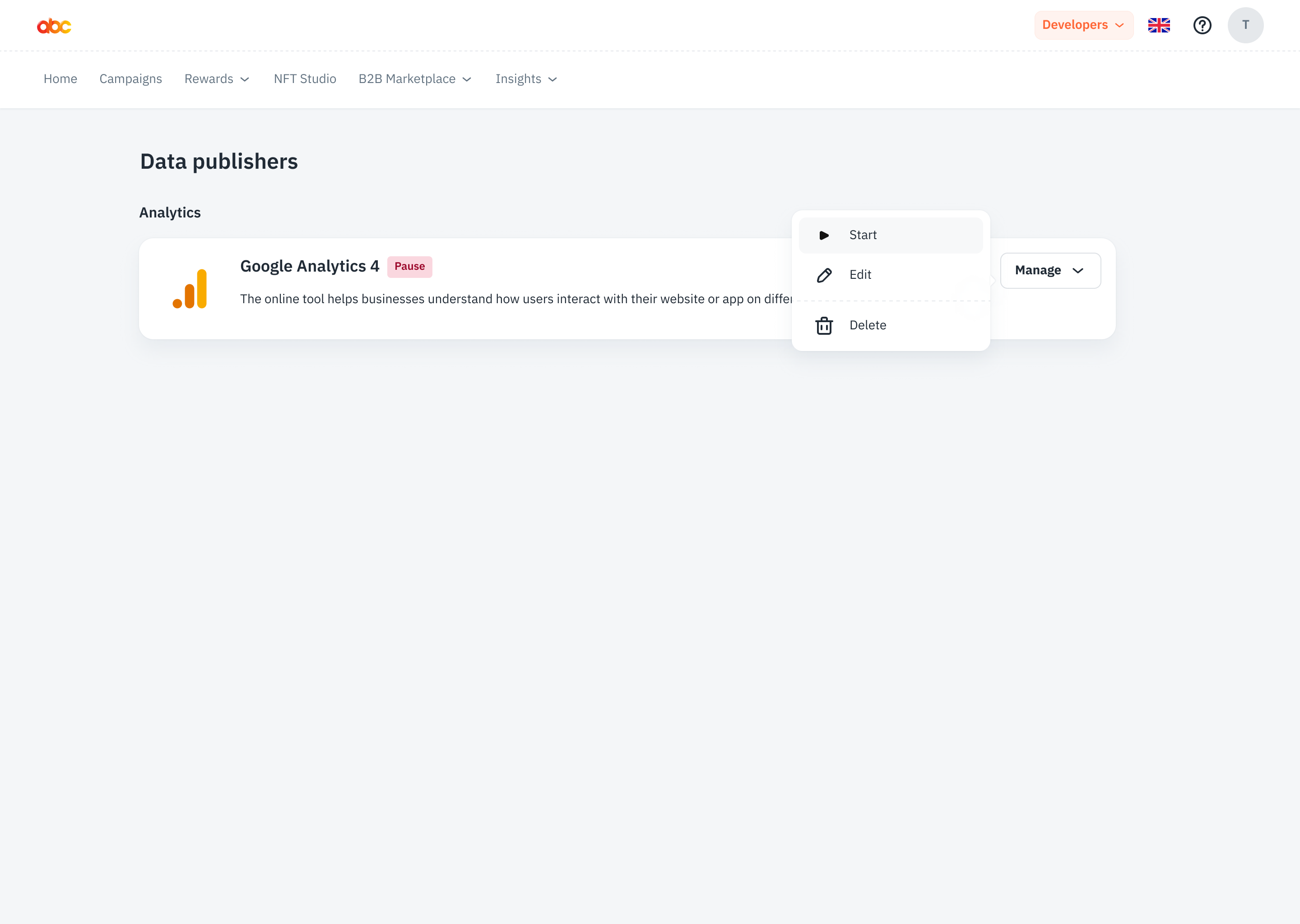
To control the streaming of events to Google Analytics 4, follow these steps:
-
Go to the Data Publisher List
-
Start Streaming: Click the appropriate button to start the streaming process. This will begin sending the selected events to Google Analytics 4.
-
Pause Streaming: If needed, you can pause the streaming by clicking the corresponding button. When you pause the streaming, we will stop sending events to Google Analytics 4. You can restart the streaming at any time. Please note that only new events will be sent after resuming the streaming; previously sent events will not be sent again.
By following these steps, you can successfully set up the integration with Google Analytics 4, test the connection, select events, and control the streaming process according to your preferences.
Google Analytics 4 Event Example
This screenshot shows how events sent from our system will appear in Google Analytics 4, providing insight into the structure and layout of captured data. Keep in mind that actual event data can vary based on specific events you set up.