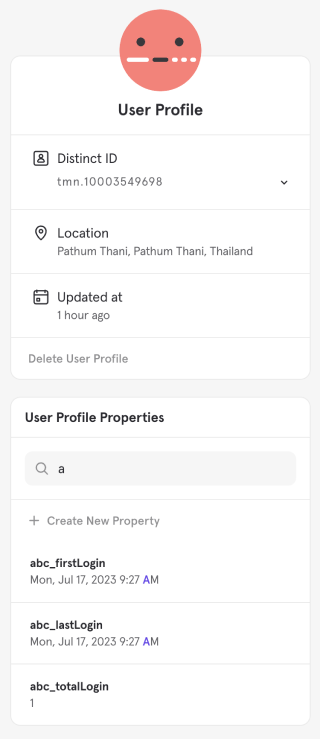Mixpanel
Mixpanel is a powerful analytics platform that helps you track and analyze user behavior in your application or website. By integrating with Mixpanel, you can gain valuable insights into user engagement, retention, and conversion rates. This section of the developer guide provides step-by-step instructions on setting up the integration, selecting events to be sent to Mixpanel, and managing the streaming process.
Follow these simple steps:
- Setup
- Select events
- Start streaming
Setup
To set up the integration with Mixpanel, follow these steps:
Open the Data Publisher menu
Open the menu Developer > Data Publishers (opens in a new tab) in our system and click the "Connect" button.
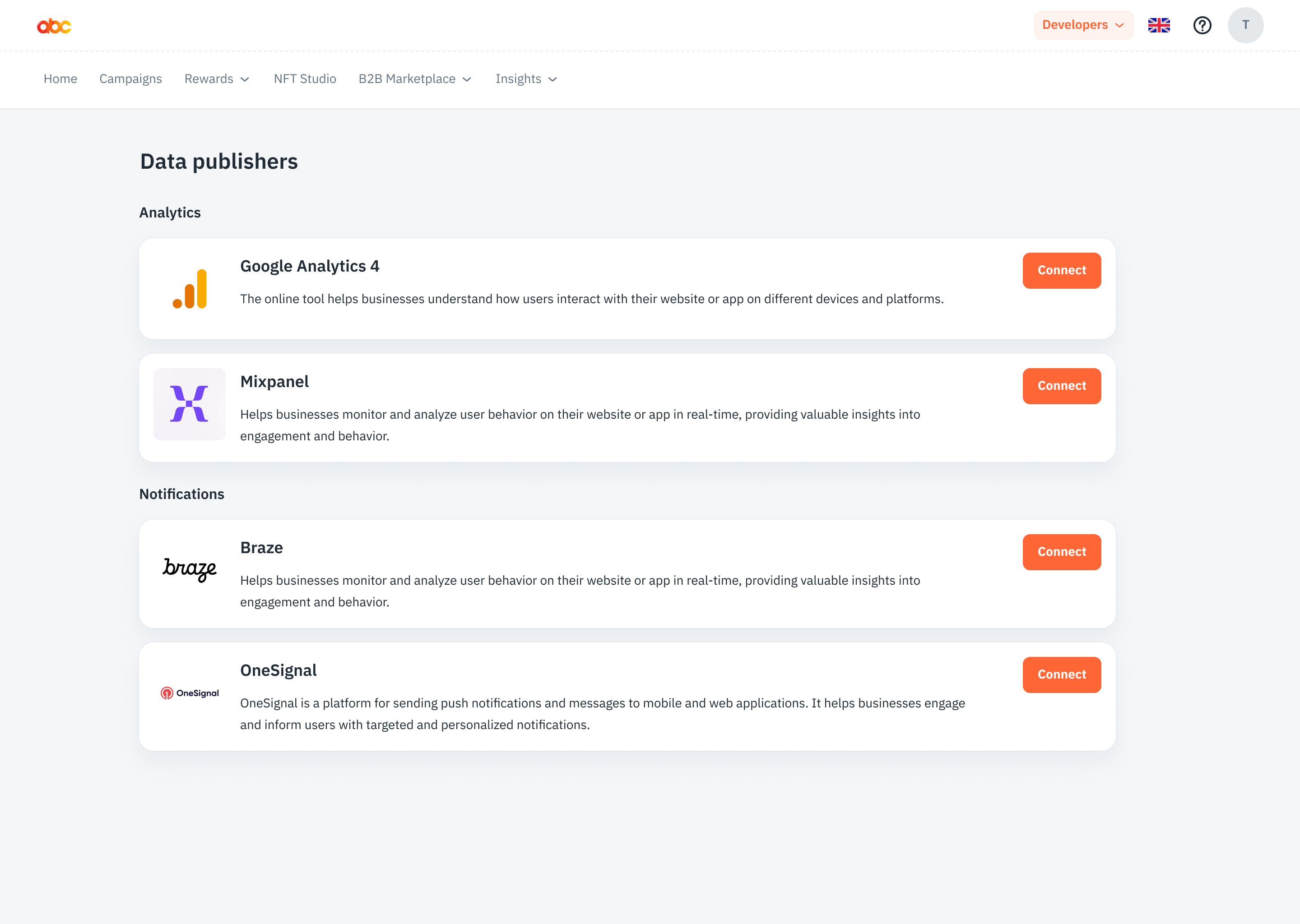
Enter your project token.
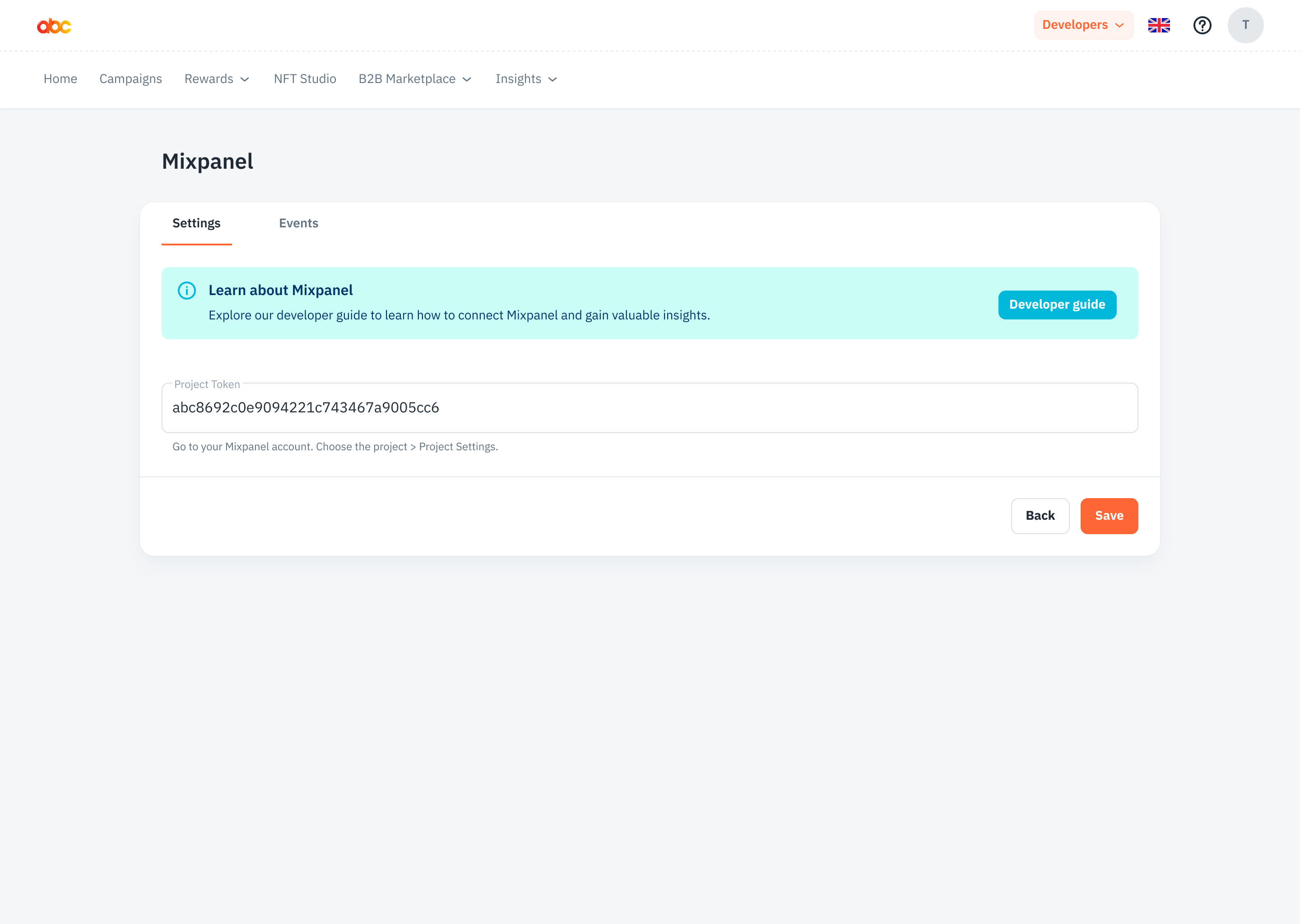
You can get the Project Token by open your Mixpanel UI.
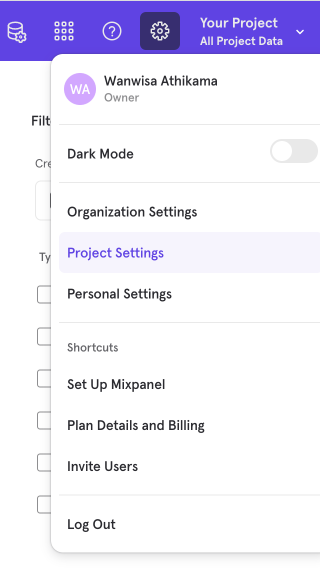
You can find it by navigating to Choose your project > Project Settings > Project Token. It is a unique identifier for your project and allows us to establish a connection with Mixpanel.
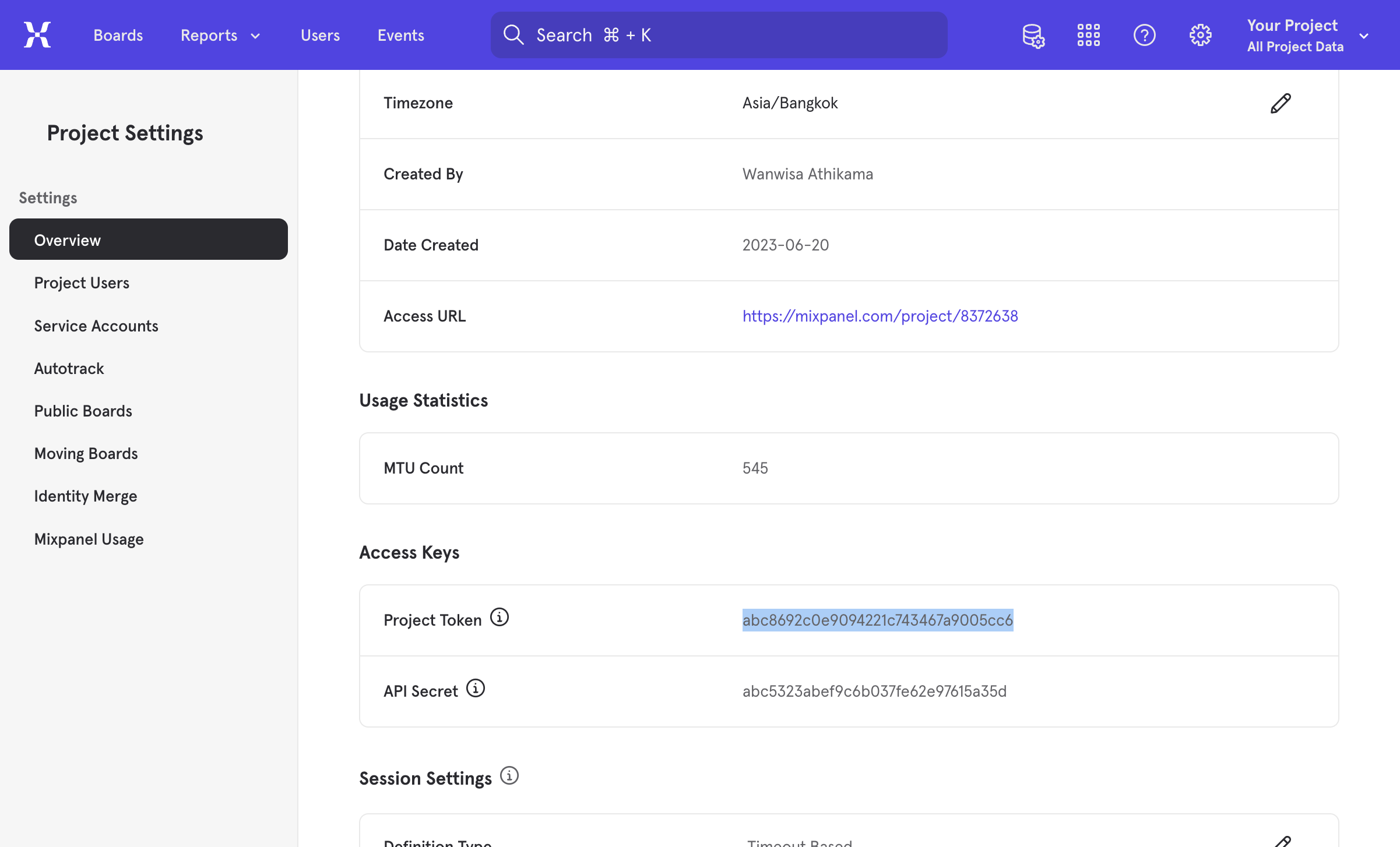
Save info
Click the "Save" button.
By following these steps, you will successfully configure the integration with Mixpanel by entering the project token associated with your project.
Select Events
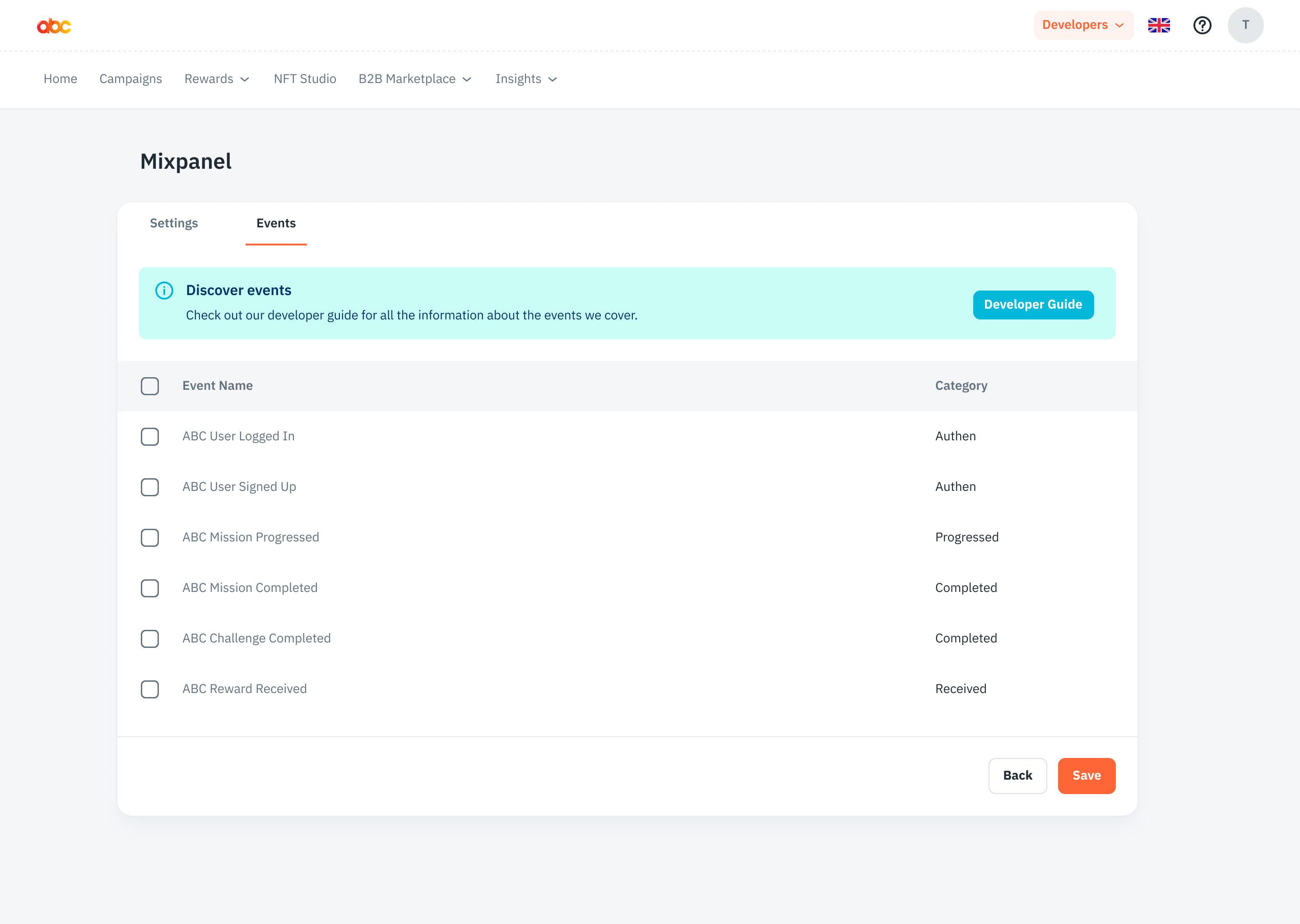
To choose which events you want to send to Mixpanel, follow these steps:
-
Navigate to the "Events" Tab.
-
Choose the events that you wish to send to Mixpanel. Select the events based on your business objectives and the insights you want to gain.
Start/Pause Streaming
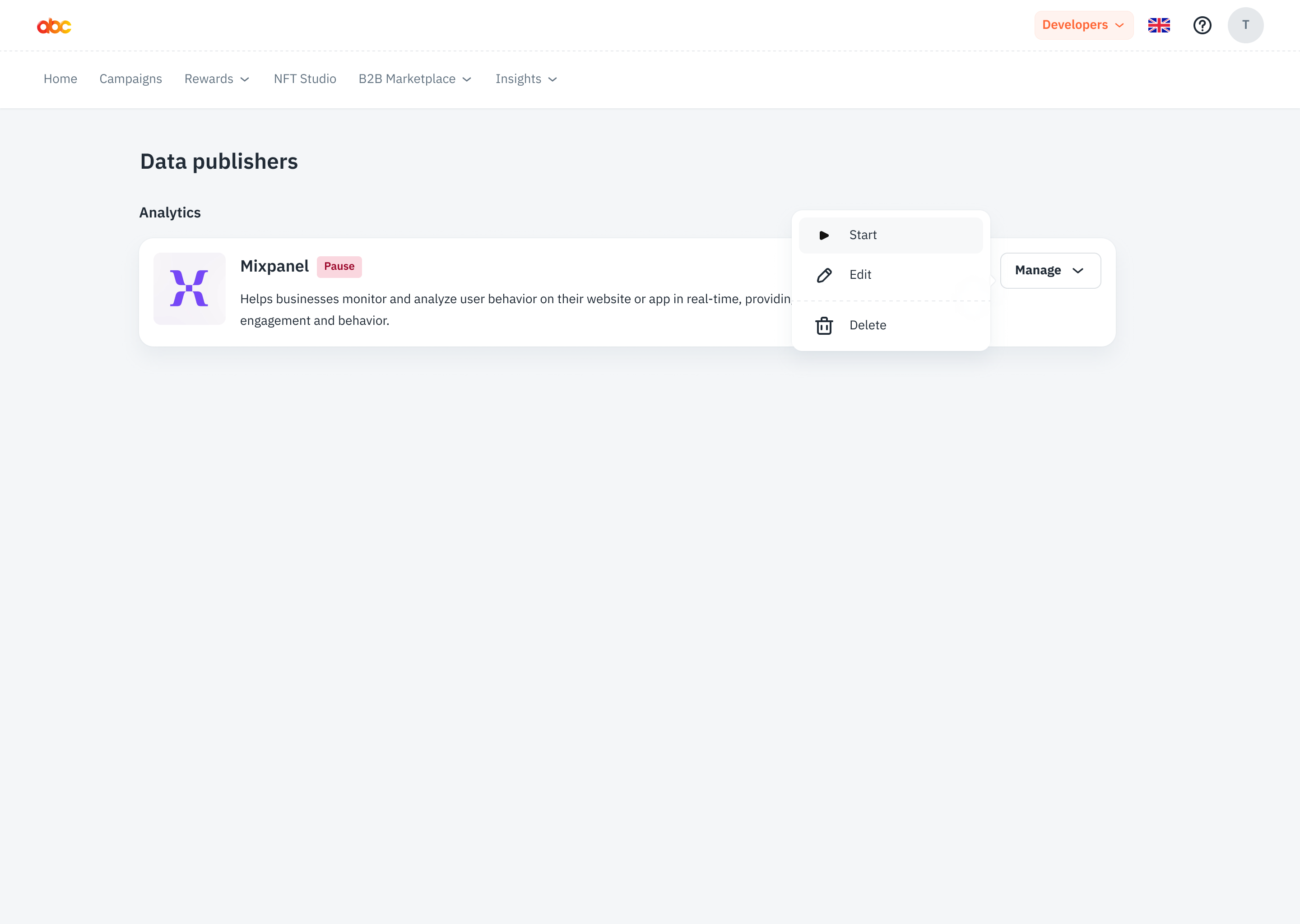
To control the streaming of events to Mixpanel, follow these steps:
-
Go to the Data Publisher List
-
Start Streaming: Click the appropriate button to start the streaming process. This will begin sending the selected events to Mixpanel.
-
Pause Streaming: If needed, you can pause the streaming by clicking the corresponding button. When you pause the streaming, we will stop sending events to Mixpanel. You can restart the streaming at any time. Please note that only new events will be sent after resuming the streaming; previously sent events will not be sent again.
By following these steps, you can successfully set up the integration with Mixpanel, select events, and control the streaming process according to your preferences.
Mixpanel Event Example
These screenshots show how events sent from our system will appear in Mixpanel, providing insight into the structure and layout of captured data. Keep in mind that actual event data can vary based on specific events you set up.
Event
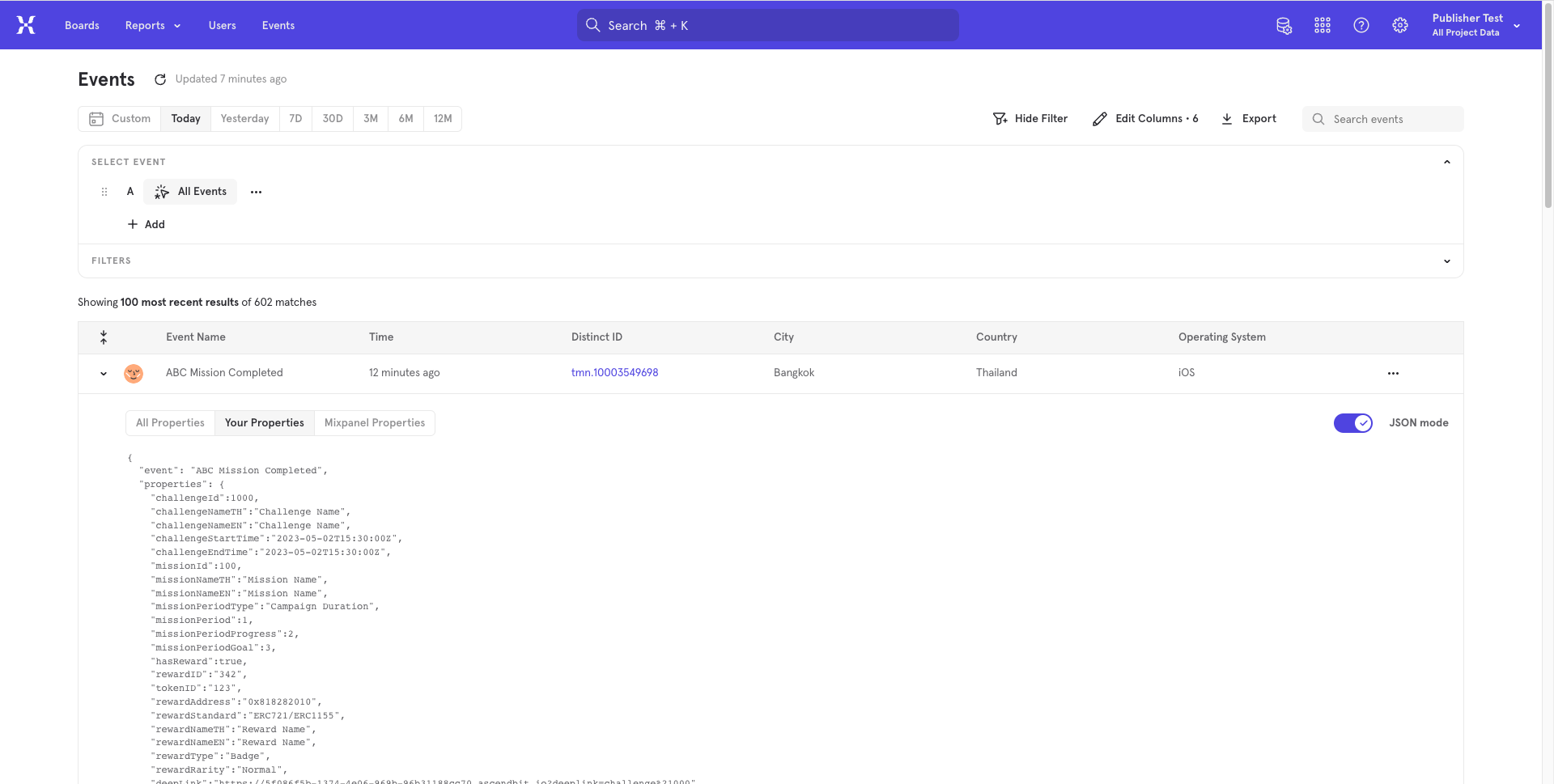
User Properties